Source: How-To Geek
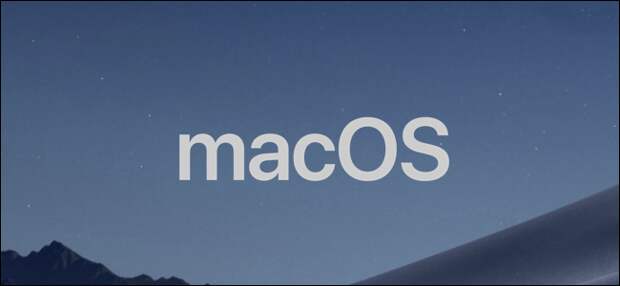
iCloud Optimized Storage is the newest addition to the iCloud lineup, saving space on your Mac’s hard drive by storing documents you don’t use too often in iCloud. If you’ve already got an iCloud plan for your iPhone, and are running out of storage on your Mac, you can use it to get rid of those “Disk Space Full” notifications.
Optimized Storage Settings
To get to the settings, head to Apple Menu > About This Mac > Storage > Manage.

This will open up the System Information app, where you can configure iCloud Optimized Storage. The “Store in iCloud” setting is the one that should be turned on. “Optimize Storage” is different, and just optimizes your iTunes files. From here you can also empty the Trash automatically and review large files for deletion.
The post How to Use (or Disable) iCloud Optimized Storage on Mac appeared first on FeedBox.