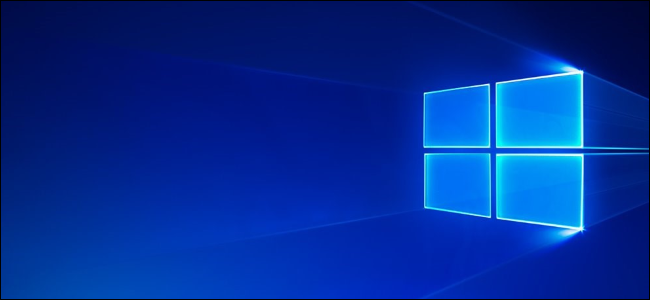
Microsoft’s stripped-down Windows 10 S is now shipping on PCs like the Surface Laptop. If you want to try it before you buy, you can install it yourself in a virtual machine or a PC you have lying around.
MSDN Subscribers: Install Windows 10 S From an ISO
Microsoft has released ISO files of Windows 10 S, but only through MSDN (because Windows 10 S is meant for “education”, even though Microsoft is inexplicably shipping it on a flagship laptop).
If you have an MSDN subscription, you can download Windows 10 S from Microsoft. The ISO files can be used to install Windows 10 S in a virtual machine or on actual PC hardware, just like you’d install any other version of Windows.Most people don’t have MSDN subscriptions, though, so hopefully Microsoft will make Windows 10 S ISO files more broadly available in the future. However, there is an alternative for Windows 10 users—see the last section of this article.
Surface Laptop Users: Reinstall Windows 10 S from a Recovery Image
If you have a Surface Laptop that shipped with Windows 10 S and you want to reinstall its Windows 10 S operating system, you can download a recovery image for your Surface device from Microsoft’s Surface website. Just sign in with the Microsoft account your Surface Laptop is registered to or enter its serial number. You’ll get a recovery image you can use to reinstall Windows 10 S on this device.
Follow the instructions in Step 3 on the Surface recovery page. You’ll be asked to use the Create a recovery drive tool on an existing Windows PC and then copy the files from the recovery image .zip file to the USB recovery drive you created.
Everyone Else: Convert a Windows 10 PC to Windows 10 S
Microsoft has released a Windows 10 S…
The post How to Install and Test Windows 10 S appeared first on FeedBox.