Author: Chris Hoffman / Source: howtogeek.com
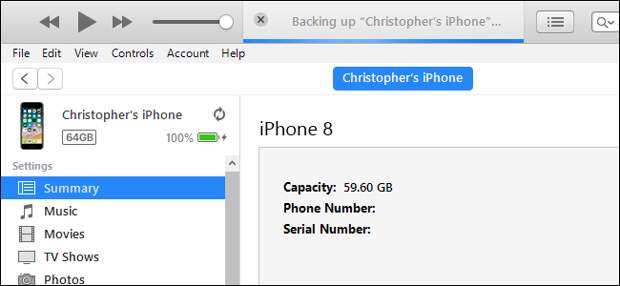
Your iPhone (and iPad) automatically back up to iCloud by default, but local iTunes backups are still useful. You should create an iTunes backup when you’re switching to a new iPhone or installing iOS beta software on your current phone.
Local iTunes backups are more complete and faster to restore than iCloud backups.
iCloud backups are still useful because they happen wirelessly so they’ll always be up-to-date, but iTunes backups are ideal for a full restore operation.How to Create an iTunes Backup
Launch iTunes to get started. If you have a Windows PC, you’ll need to download iTunes from either the Microsoft Store or from Apple’s website. if you have a Mac, iTunes is already installed. We used the Microsoft Store version for this process, and it worked perfectly.
Connect your iPhone to your PC or Mac using the included Lightning-to-USB cable. This is the same cable you use to charge your phone. This same process works for iPads and iPod touches, too.
After connecting your iPhone, click the “Continue” button in iTunes to allow access to your iPhone on your computer.
Unlock your iPhone and you’ll see a “Trust This Computer” prompt. Tap the “Trust” button, and then enter your PIN. This gives your computer access to your iPhone’s data.
If you’ve already synced your iPhone or iPad with iTunes, you won’t see these prompts and you can just continue.
RELATED: Why Your iPhone is Asking You To “Trust This Computer” (and Whether You Should)
After you’ve allowed access to iTunes, you’ll see a small phone icon on the toolbar, near the top left corner of the window.
Click it.iTunes should automatically focus the “Summary” pane in the left sidebar. Scroll down and look for the “Backups” section here.
Before continuing, you should ensure your iPhone backups are encrypted. This makes sure they’re password-protected so someone will need the password you provide to access them and the data they contain. Encrypted backups can also contain account passwords, Apple Health information, and HomeKit data. Unencrypted backups won’t contain all the data.
Enable the “Encrypt iPhone backup” checkbox under Backups to activate encrypted backups.
Provide a password when prompted. Make sure you remember this password. If you forget…
The post How to Back Up Your iPhone With iTunes (and When You Should) appeared first on FeedBox.