Author: Rob Woodgate / Source: How-To Geek
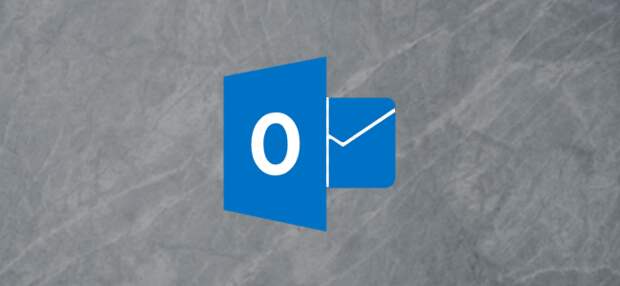
If the Outlook client starts behaving oddly, one of the first things to do is see whether add-ins are causing the problem. Here’s how to disable them so you can tell if they’re the issue.
What are Add-Ins?
Add-ins are extra bits of functionality that software providers create to hook their application into Outlook.
You can install add-ins yourself by opening Outlook and clicking Home > Get Add-ins, which will show you some of the add-ins available to you.However, most add-ins are installed automatically when you install a piece of software on your computer. You may never use the add-ins, or even be aware that they’re there, but they aren’t (usually) malware or anything nasty. They’re intended to make it easier for you to use a product. For example, when you install Adobe’s Acrobat PDF reader, it installs an Outlook add-in that lets you make PDFs out of emails.
There’s usually no need to remove add-ins, but if Outlook starts behaving oddly—especially if it freezes, crashes, or refuses to open—then disabling the add-ins will tell you if they’re the problem.
How to Disable All Add-Ins
Troubleshooting is all about finding the cause of a problem. The best way to do this is to gradually narrow down the possible issues until you’re left with just the cause of the problem. In the case of Outlook problems, this means disabling all the add-ins and, if the problem goes away, re-enabling the add-ins one by one to identify which one is causing the problem. This is particularly true if Outlook is encountering problems at startup.
The easiest way to disable all of the add-ins at once is to open Outlook in Safe Mode. This disables all the add-ins but doesn’t change anything else, so if one (or more) of the add-ins is causing the problem, everything will work as expected in Safe Mode. There are several ways to open Outlook in Safe Mode, depending on what version of Outlook and which version of Windows you’re using. There are a couple of methods that generally should work across all the combinations of supported versions of Outlook and Windows, but if these don’t work then search online for your particular combination.
Method One: Hold the Ctrl Key While Launching Outlook
This works whether you click an icon on your taskbar, desktop, or from the Windows menu. Hold down the CTRL key on your keyboard while clicking the…
The post How to Disable Outlook Add-ins For Troubleshooting appeared first on FeedBox.