
Thanks to the switch from PowerPC to Intel many years ago, a Mac is just another PC. Sure, Macs come with macOS, but you can easily install Windows alongside macOS using Apple’s built-in Boot Camp feature.
Boot Camp installs Windows in a dual-boot configuration, which means both operating systems will be installed separately.
You can only use one at a time, but you get the computer’s full power in each.Low on Disk Space? Use CleanMyMac 3 to Clean Your Mac the Easy Way
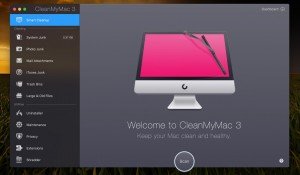
Macs are great, but they also come with notoriously small hard drives that fill up quickly.
There’s no better tool than CleanMyMac 3 to clean up your Mac’s hard drive by finding all the junk, temporary files, hidden nonsense, and other stuff that could be cleaned up.
But it doesn’t stop there — CleanMyMac can also be used to clean up your startup items list, remove system plugins, clean up after uninstalled applications, and more. And there’s a free trial, so you can try it out before you buy it.
Do You Actually Need to Use Boot Camp?
Before you install Windows, stop and think about whether or not Boot Camp is the best choice for your needs. There are a couple of drawbacks to consider.
When you use Boot Camp to install Windows on your Mac, you’ll need to re-partition your drive, which is going to take up quite a bit of your available drive space. Since storage on a Mac is fairly expensive, it’s something you should really think about. In addition, you’ll need to reboot every time you want to use Windows, and reboot again when you want to switch back to macOS.
The benefit of Boot Camp, of course, is that you’re running Windows directly on the hardware, so it’ll be a lot faster than a virtual machine.
If all you need to do is run a few Windows applications on your Mac, and those applications don’t a lot of resources (like 3D games), you might consider using a virtual machine like Parallels (there’s a free trial), VMware Fusion, or VirtualBox to run that software instead. The vast majority of the time you don’t actually need to use Boot Camp, and you’d be better off using a virtual machine. If, however, you’re looking to play Windows games on your Mac, Boot Camp might be a good choice.
For most people, though, Parallels makes running Windows on your Mac dead simple. It’s something we use at How-To Geek every single day for testing software and running Windows. The integration with macOS amazingly well done, and the speed blows away Virtualbox. In the long run, the price is well worth it. You can even use Parallels to load your Boot Camp partition as a virtual machine while you are in macOS, giving you the best of both worlds.
What Version of Windows Can I Run?
Which version of Windows you can run depends on your Mac: recent models support only Windows 10, while some older Macs only work with older versions of Windows. Here’s a quick outline, along with links to Apple’s official lists of supported models.
- …
The post How to Install Windows on a Mac With Boot Camp appeared first on FeedBox.