Author: Michael Crider / Source: howtogeek.com
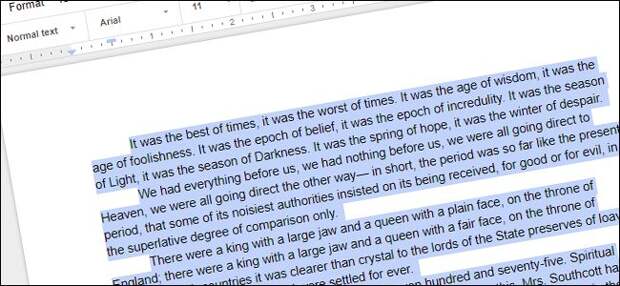
Indenting paragraphs in Google Docs requires access to the ruler, which you’ll only find in the full web version. The ruler is not present in the mobile apps.
For whatever reason, Google Docs does not make the ruler available in its mobile apps. Google Docs also doesn’t let you create indents by formatting styles.
So, if you want to create indents, you’ll need to use the full web version, and you’ll need to make the ruler visible.To start, select the paragraphs to which you want to apply your indent (or select your whole document by hitting Ctrl+A).
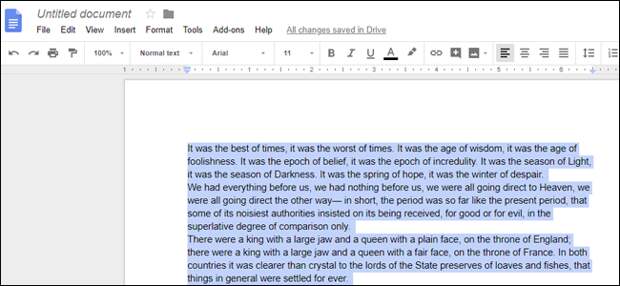
Next, take a look a look at the ruler at the top of your document (if you don’t see the ruler, go to View > Show Ruler). At the left hand side of the ruler, you’ll see two light blue markers stacked together: a horizontal bar on top and a downward-facing triangle on the bottom.
The horizontal bar is the First Line Indent marker. It’s used to control the indentation of the first line on whatever paragraphs you have selected. The triangle is the Left Indent marker. It’s used to control the indentation of the entire paragraphs you have selected.
By default, both markers are set at the right edge of the pages left margin (so that your text starts right at the edge of the margin), but you can change that.

Let’s start by creating the most common kind of…
The post How To Indent Paragraphs In Google Docs appeared first on FeedBox.