Author: Chris Hoffman / Source: howtogeek.com
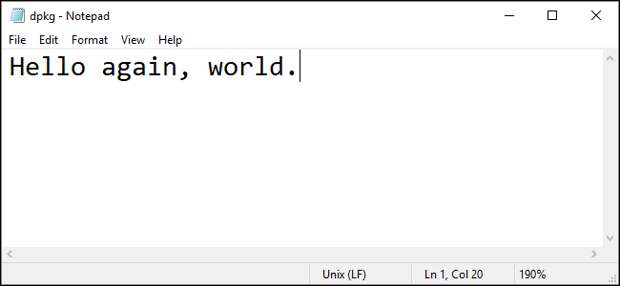
Believe it or not, Microsoft is hard at work on Notepad with the Windows 10’s Redstone 5 Update. Notepad is packed with new features in Redstone 5, which will be released sometime around October 2018.
Linux and Mac Line Breaks
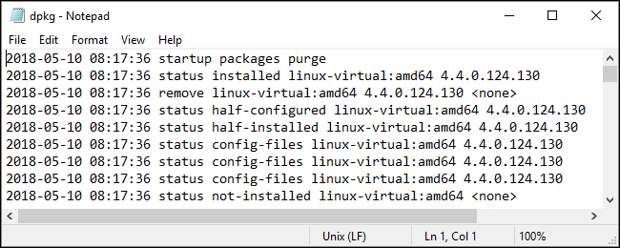
Microsoft is finally adding support for UNIX-style end of line (EOL) characters to Notepad.
Notepad now supports both UNIX/Linux style line feeds (LF) and Macintosh-style line endings (CR.)This means that you can take a text file created on Linux or Mac, open it in Notepad—and it will look like it’s supposed to! Previously, the file would look like a mess because Notepad wouldn’t notice any line breaks. Every line would flow into the next one with no line breaks.
Notepad still supports Windows-style line endings (CRLF) and uses them by default. But, when you open a file with other line endings, Notepad will automatically detect that and display it properly. You can edit and save the file, too—Notepad will automatically save the file with the correct type of line break. Notepad displays the end of line characters it’s using for the current file on the status bar at the bottom of the window.
This makes Notepad more useful if you’re working with Linux software in the Linux subsystem for Windows, previously known as Bash for Windows. It’s a godsend for developers, too.
RELATED: Microsoft Finally Fixes Notepad After 20 Years of Inadequacy
Bing Search
Notepad can now search the web with Bing. To use this feature, select some text, and then click Edit > Search With Bing—or press Ctrl+B. Notepad searches Bing for the selected word or phrase and show the results in your web browser.
Wrap Around Find and Replace
Microsoft’s text editor now offers a “Wrap around” option you can check when using the Find or Replace dialog windows. To use it, just check the “Wrap Around” checkbox in the dialog window.
Without Wrap Around, Notepad will only search from the point of the text entry cursor to the end of the file. So, if you had your cursor in the middle of the document and then used Find or Replace to search for a word, it would only find (or replace) that word if it appeared after the cursor. The Find dialog also has an “Up” option to search from the cursor to the start of the file—but it couldn’t search the entire file unless you placed the cursor at the start or end of the file and selected the appropriate option.
With Wrap Around enabled, Notepad will “wrap around” all the way from the cursor to the end of the file, and then from the beginning of the file to the cursor. In other words, Notepad will search for text or find and…
The post Everything New in Notepad in Windows 10 Redstone 5 appeared first on FeedBox.