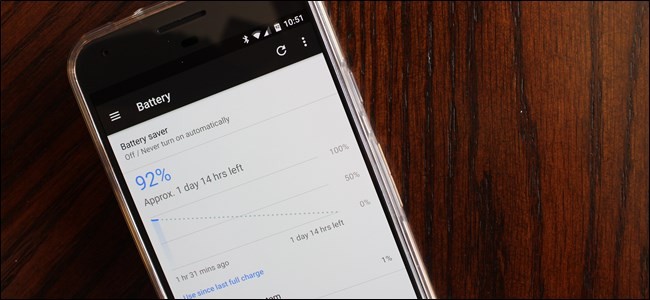
Once upon a time, you had to really keep an eye on your Android phone to make sure the battery wasn’t being depleted prematurely. Manually toggling connections, constantly adjusting brightness, and the like are basically all things of the past now—but there are still things you can do to maximize your handset’s battery life.
Before we get into the how, however, let’s talk about how far Android has come. Back in Android 6.0 Marshmallow, Google released a new feature called Doze Mode, which promised to improve battery life by “forcing” the phone into a deeper sleep when it’s not in use—leave it lying on the table or desk for a bit, and Doze would kick in, saving you precious juice.
Then, with Android Nougat, they improved this even further by making it a bit more aggressive: instead of kicking in while the phone is completely still, Doze now works while the phone is in your pocket, bag, or anywhere else it isn’t in active use. This means fewer apps will take up precious resources on your phone when you aren’t using it, translating to longer battery life.
With Android Oreo, Google implemented a new set of features called “Vitals” that, among other things, aim to intelligently limat background activity in order to save precious battery life.
And so far, it works exceptionally well. There’s just one problem: not everyone has Oreo, Nougat, or in some cases even Marshmallow. If your handset happens to be forever stuck on Lollipop or KitKat (or older), there are still some things that can you do to make sure you’re getting the most life out of the battery.
If you do have one of the newer versions of Android, however, the following will also apply, though to a somewhat lesser extent. We’ll cover some of the newer features—like Android’s built-in Battery Optimizations—further down below.
First: Know Where to Check Your Usage
Look, this may seem like common sense, but I’m going to say it anyway: if you think your battery is draining faster than normal, look at your phone’s battery stats! This is very, very simple: just pull down the notification shade, tap the cog icon (to go to the Settings menu), then scroll down to the Battery section.


One some devices—like most things from the Samsung Galaxy series, for example—this will just show you a basic screen with some estimates. While those are marginally useful, you’ll want to hit the “Battery Usage” button to see the real meat and potatoes here.


On this screen, you can see what’s chewing through your battery, complete with a nice graph and a breakdown by app or service. If there’s an app causing issues, this is where you’ll see it.

But wait, there’s more! What many users may not realize is that if you tap on the aforementioned graph, you’ll get a detailed look at when the device is awake—or “wakelocks” as they’re generally called.

There’s a really simple way to read this screen: the bars show when each particular sub-head is “on.” Since I never disable my phone’s Wi-Fi, the screenshot above shows that Wi-Fi is always on and connected. Same with Cellular network signal. But as you can see, GPS, while always on, isn’t being used.
The “Awake” indicator shows when the phone was allowed to come out of a sleep state—this is what you want to pay close attention to. If this bar is basically solid and “on” all the time, that means something is keeping your device awake all the time, which is bad. You want to see very short bursts on the “Awake” bar while the display is off. (If the screen is on—which you can easily see from its status bar below—then the phone will naturally be awake as well. It’s not going to sleep while it’s being used, after all.)
If you’re seeing something different here, then there’s a problem. And, unfortunately, there’s no easy way to diagnose wakelocks without rooting your phone, which makes it difficult for casual users to diagnose battery issues. (If you do have a rooted phone, you can use an app called Wakelock Detector to pinpoint the problem.)
Lastly, in Oreo, Google brought back the option to “show full devices usage.” That means you can switch between seeing which apps are using the battery, and hardware stats for battery usage. To show this, tap the three-dot overflow menu in the upper right corner, then select “Show full device usage.” To switch back to app view, do the same thing and select “Show app usage.”


By switching back and forth between the two, you’ll be able to better determine what (if anything) is acting out of the ordinary.
In Oreo, Nougat, and Marshmallow: Check Android’s Battery Optimization Settings
In modern versions of Android (which I generally think of as Marshmallow and newer), Android has some built-in battery optimizations. While most of these are enabled by default, it never hurts to check and make sure everything is working as it should.
To access these settings, jump back into the battery menu (Settings > Battery), then tap the three-dot overflow menu in the upper right corner. From there, select “Battery optimization.”

By default, this will show apps that aren’t optimized out of the gate. Some of these won’t be able to be optimized, which is why they’re not optimized in the first place. Others may have the option available but may be disable for practical purposes—like Android Wear in my case here. Optimizations for that particular apps are disabled so the watch will always stay connected to my phone.

If you want to see a list of all apps (both optimized and unoptimized), just tap the dropdown and choose “All apps.”

I recommend just looking through this list and seeing if there’s anything that can be tweaked. Maybe there won’t be, but it never hurts to look.
Disable Wireless Connections
Look, I’m not going to pretend that this is going to make a monumental difference in your mobile battery life, but I’m going to say it anyway: disable Wi-Fi, Bluetooth, and GPS if you don’t need them.
See, this used to be a very important step in optimizing your Android device’s battery life, but as time has gone on and Google has improved Android, it’s almost unnecessary at this point. Still, if you never use something like Bluetooth, turning it off isn’t going to hurt anything. It’s also worth mentioning that if you do disable Wi-Fi when you’re away from home, don’t forget to turn it back on—you…
The post The Complete Guide to Improving Android Battery Life appeared first on FeedBox.