Author: Chris Hoffman / Source: How-To Geek
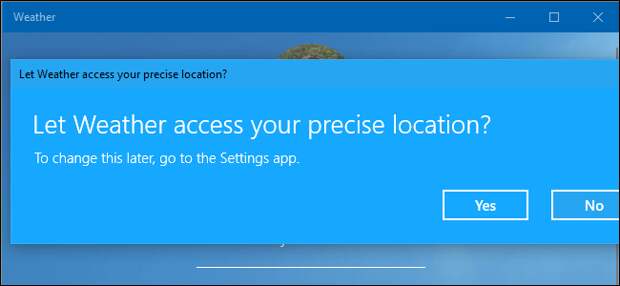
Modern Windows 10 apps have permissions you can control, just like modern iPhone, iPad, and Android apps. You can control access to resources like your location, camera, microphone, and photos.
This only works for modern apps from the Store, also known as Universal Windows Platform (UWP) apps.
Traditional Windows desktop apps have access to everything, and there’s no way to control it.How to Manage an Individual App’s Permissions
To manage a single app’s permissions, open its app details page. There are several ways to do this.
From the Start menu, you can right-click an app’s shortcut or tile and select More > App Settings.
From the Settings screen, you can head to Settings > Apps > Apps & Features, click an app, and click “Advanced Options.”
Scroll down, and you’ll see the permissions the app can use under “App Permissions.” Toggle the app permissions on or off to allow or disallow access. Only permissions for which the app asks appear here.
If you don’t see an App…
The post How to Manage App Permissions on Windows 10 appeared first on FeedBox.