Author: Brady Gavin / Source: howtogeek.com
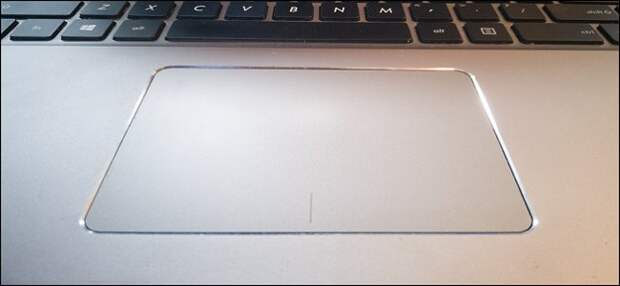
While laptop touchpads can be useful—especially those that support gestures—they can also be annoying. They’re just too easy to accidentally hit when you’re typing. If you use an external mouse, it’s even more annoying because you don’t need the touchpad at all.
Here’s how to disable the touchpad when you use an external mouse.Disable the Touchpad Automatically When You Connect a Mouse
Having Windows automatically disable your touchpad when you connect an external mouse is the solution most people will want to use. This makes it easy to use the touchpad when you’re on the move without having to worry about it when you connect your mouse.
Open up Windows Settings by clicking the “Start” button, then clicking on the cog wheel. You can also hit Windows+I.
Next, click the “Devices” option.
On the Devices page, switch to the “Touchpad” category on the left and then disable the “Leave Touchpad on When Mouse is Connected” option.
From now on, connecting an external mouse will automatically disable your touchpad. Disconnecting the mouse will enable the touchpad again.
Alternatively, some laptop manufacturers include specialized software…
The post How to Disable Your PC’s Touchpad When You Connect an External Mouse appeared first on FeedBox.