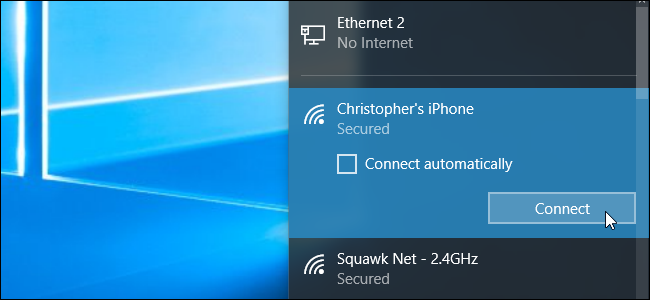
Tethering allows you to get online with your smartphone’s data connection, but you likely have a limited amount of data, and Windows 10 PCs can be very data hungry. You probably won’t want Windows 10 automatically downloading big updates and syncing large amounts of data until you get back to a normal Internet connection.
Here’s how to limit that activity when you’re tethering.Set Your Tethered Wi-Fi Hotspot as Metered
You likely tether by creating a Wi-Fi access point on your phone and connecting your Windows 10 PC to that Wi-Fi access point. Since Windows 8, there’s been a way to tell Windows you’re using a connection with a limited amount of data. You just need to set the connection as “metered”.
When you tell Windows a connection is metered, the operating system knows it should go easy on that connection. This setting tames Windows Update and some other operating system features. Windows Update generally won’t automatically download updates on metered connections, although a new exception means it may download some critical updates. It also won’t automatically upload those updates to other PCs. Apps from the Windows Store won’t update automatically, either. A few other features may not function normally—live tiles may not update until you leave the metered connection, for example.
To set a connection as metered, head to Settings > Network & Internet > Wi-Fi. Click the name of the Wi-Fi network you’re connected to and set the “Set as metered connection” option to “On”.
In a perfect world, this single switch could solve all your problems.
However, most Windows applications—especially older Windows desktop applications—ignore the “metered” connection information and will use your connection normally unless you configure them separately. A few apps may respect this setting, especially if they’re newer apps from the Windows Store.Stop Cloud Storage Services From Syncing
You can’t trust the applications on your system to do the right thing when you set a connection as metered. Even the OneDrive application included with Windows 10 itself doesn’t respect this setting. When it notices you’re on a metered connection, it displays a notification saying you might want to pause OneDrive’s syncing.
To prevent a cloud storage client like OneDrive, Google Drive, or Dropbox from syncing, right-click its system tray icon and select a “Pause” option. OneDrive allows you to pause syncing for 2, 8, or 24 hours. Google Backup…
The post How to Limit Windows 10’s Data Usage While Tethering appeared first on FeedBox.