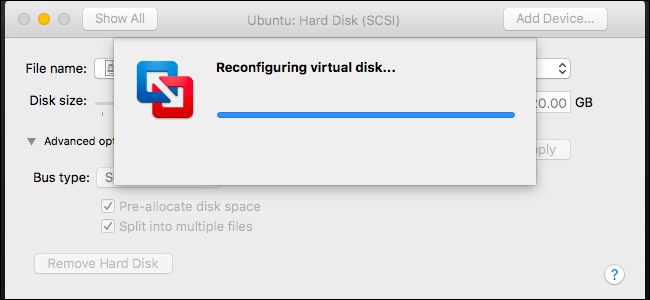
VMware normally creates “growable” disks, which start small and grow over time as you add data. However, you can also create “preallocated” disks that start at their maximum size. If you want to compact a disk later, you’ll need to convert it from preallocated to growable.
Or, you may want to convert a disk from growable to preallocated for maximum performance.You can only do this in VMware Fusion or VMware Workstation. VMware Player does not include the necessary command. VMware Player always creates growable disks that expand over time, and there’s no way to convert to preallocated without using another VMware product.
VMware Fusion
This is very simple in VMware Fusion on a Mac. VMware Fusion always creates new virtual disks as growable disks. You can convert them to preallocated disks afterwards, or convert disks back to growable disks if you’ve previously converted them to preallocated disks.
To do this, first shut down the virtual machine. You can’t convert its disks if it’s powered on or suspended.
Select the virtual machine in the main VMware Fusion window and click Virtual Machine > Settings.
Click the “Hard Disk” option under Removable Devices in the Settings window.
If you see a message saying you can’t make these changes while your virtual machine has a snapshot, you’ll first need to delete any snapshots you’ve created for your virtual machine. Of course, you won’t be able to restore your virtual machine to its previous state at those points in time later.
To delete snapshots, click Virtual Machine > Snapshots > Snapshots. Select each snapshot in the window and click the “Delete” button on the toolbar to delete each.
In the Hard Disk settings window, expand the “Advanced options” section. Check “Pre-allocate disk space” to convert the growable disk to a preallocated disk, or uncheck “Pre-allocate disk space” to convert a preallocated disk back to a growable disk. Click “Apply” to apply your changes afterwards.
VMware Workstation
The process is a bit more complicated in VMWare workstation, and you’ll need to use the Command Prompt—this option isn’t exposed in the graphical interface on VMware Workstation, so you’ll have to use the built-in vmware-vdiskmanager command.
Step One: Delete Any Snapshots
First, power the virtual machine down in VMware Workstation. Delete any snapshots associated with the virtual machine by clicking VM > Snapshot > Snapshot, right-clicking each snapshot, and selecting “Delete”. Of course, you won’t be able to restore your virtual machine to these previous points in…
The post How to Convert Between Preallocated and Growable Disks in VMware appeared first on FeedBox.