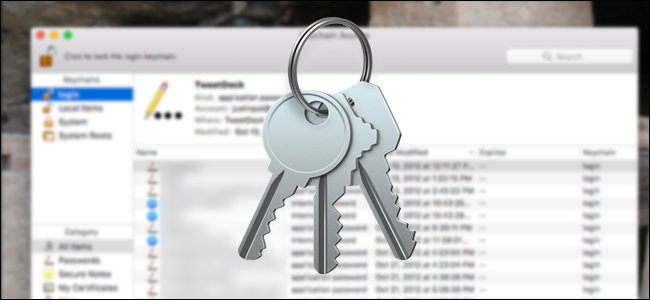
Your Mac stores all kinds of passwords. It’s saved the passwords for your Wi-Fi networks, the ones used by your applications, and even the ones you save in Safari. You might be wondering where those passwords are stored, and whether you can look at them.
As it turns out, you can!
Your Mac uses a program called Keychain Access to securely store these passwords, along with various digital certificates and keys used for verification and encryption. Keychain Access can be found in Applications > Utilities, or by opening Spotlight and searching for “Keychain.”This application isn’t terribly user friendly, so we recommend using a password manager if you’re serious about creating custom passwords for every website you use. But Apple’s default tools offer various advantages, including iCloud syncing with iPhones and iPads. And some things, like Wi-Fi passwords, are stored by Keychain Access no matter what. So it’s useful to know what Keychain Access is, and how to use it.
The Interface
Launch Keychain Access and you’ll see the main interface, which can be a little confusing to start with.

It’s not at all clear what you’re looking at, is it? Well, in the top of the left panel are the various keychains on your system. Think of these as folders where your passwords and certificates are stored.
Below that, you’ll find categories of things that Keychain Access can store. These basically act as a filter: click “Passwords,” for example, and you’ll only see Passwords stored within the Keychain you’re looking at right now.
Finally, in the right panel, you’ll find the things you’re actually looking for. Double-click them to see more details.
Browsing Passwords on…
The post How to Manage All Your Mac’s Saved Passwords With Keychain Access appeared first on FeedBox.