
The macOS Disk Utility, by default, will not show you an empty, unformatted drive. You might think this means it can’t be used to create partitions on new disks, which is frustrating, but you can solve this problem with one click.
Insert such a disk and you’ll see an error message: “The disk you inserted was not readable by this computer.
” There are three options: “Eject,” “Ignore,” and “Initialize.”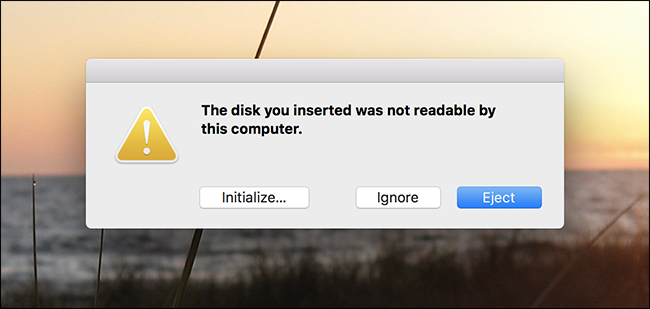
This isn’t exactly the kind of clear, user-friendly language you’d expect from Apple, is it? And it gets weirder: if you click “Initialize”, Disk Utility opens—which makes sense—but as of this writing does not show drives without partitions by default.

This is because Disk Utilitiy’s default is to only show formatted volumes. This means any empty drive—any drive without formatted partitions, that is—won’t show up at all….
The post How to Show Empty, Unformatted Drives in Disk Utility on macOS appeared first on FeedBox.