Author: Chris Hoffman / Source: howtogeek.com
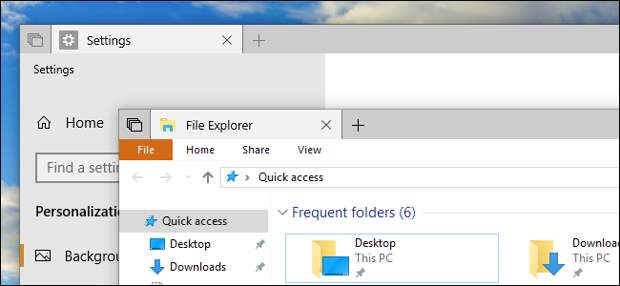
On Windows 10, each window has a colored window border and a shadow. You can change the color of your window borders and even disable the shadow, if you like.
Insider Preview builds of Redstone 5 change the default border color to gray so it blends in with the shadow, but you can re-enable colored window borders on Redstone 5, too.
How to Choose a Border Color
In the April 2018 Update and earlier versions of Windows 10, Windows automatically chooses a window color that matches your desktop background.
To choose a custom window border color, head to Settings > Personalization > Colors. Under the “Choose Your Color” section, disable the “Automatically pick an accent color from my background” option and choose your preferred color, instead.
Windows provides a number of suggested colors here, but you can click the “Custom Color” option at the bottom of the list…
The post How to Customize Window Borders and Shadows on Windows 10 appeared first on FeedBox.