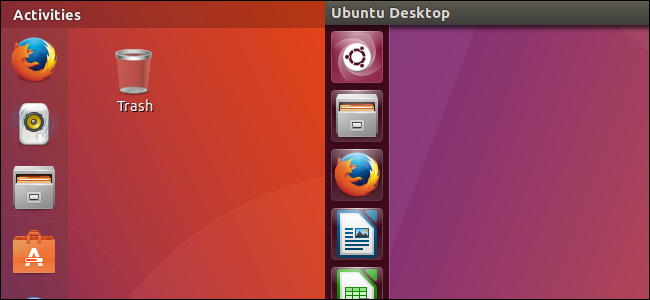
Ubuntu 17.10 “Artful Aardvark” has dropped the Unity 7 desktop, instead switching to GNOME Shell. Ubuntu’s developers tried to make the GNOME Shell desktop work as much like Unity as possible, but there are still some big differences. Here’s what you need to know.
How GNOME Shell Works Differently From Unity 7
The GNOME Shell environment is designed to look familiar, even including an always-on-screen dock to replace the launcher, which is something that GNOME Shell doesn’t normally have.
Rather than clicking the Ubuntu logo icon at the top of the launcher, you’ll click the 9-dot “Show Applications” button at the bottom of the dock to view, search, and launch your installed applications. Most of the applications are the same ones Ubuntu used on Unity, as Unity has always borrowed a lot of applications from GNOME.
To open this screen with a hotkey, press Super+A. (The “Super” key is another name for the Windows key on most keyboards.)
To pin an application to the dock after launching it, right-click it and select “Add to Favorites”. Its icon will appear on the dock even when it’s closed, allowing you to more quickly launch it.
Rather than clicking the “Show Workspaces” button (which was disabled by default on Unity) to view an overview of your open windows and virtual desktops, you’ll click the “Activities” link at the top left corner of your screen. You can drag and drop windows to the virtual desktops at the left side of the screen here to move them between desktops.
To open this screen with a hotkey, press the Super key.
To move between workspaces, press Super+Page Down or Super+Page Up. To move windows between workspaces, press Super+Shift+Page Down or Super+Shift+Page Up. You can find more keyboard shortcuts on the official GNOME Keyboard Shortcuts page.
To select a Wi-Fi network, adjust your volume, sign out, lock your screen, turn off your PC, or access settings, click the status icons at the right side of the top menu bar.
To view your calendar and notifications, you click the time and date, which is located at the center of the top bar rather than at the right side.
You Can Finally Move the Launcher
Unity only allowed you to have the launcher on the left side of your screen, although a hidden option to move it to the bottom of your screen debuted in Ubuntu 16.04 LTS.
The launcher, now known as the dock, can now be positioned wherever you like. You can move it to the bottom or right side of the screen, and the option is easy to find. You can’t move it to the top, though—that part of the interface is reserved for the top bar.
To find this option, click the status icons at the top right corner of your screen and click the “Settings” icon, which looks like a wrench and screwdriver.
Select the “Dock” option here and choose…
The post What Unity Users Need to Know About Ubuntu 17.10’s GNOME Shell appeared first on FeedBox.