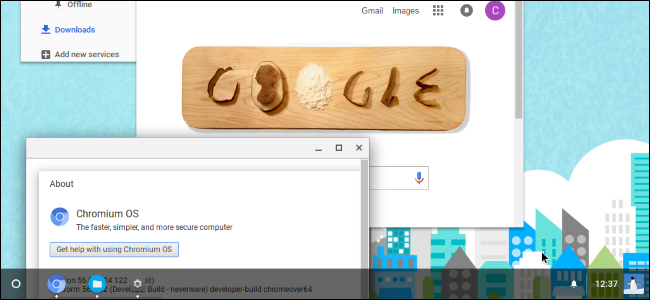
Google’s Chromebooks run Chrome OS, a lightweight operating system based on Linux that provides you with a full Chrome browser and a basic desktop environment. Before buying a Chromebook, you may want to play with Chrome OS in a virtual machine in a window on your desktop.
What You’re Getting
Here’s the thing: You can’t get an official version of Chrome OS without buying a Chromebook. Google doesn’t offer a version of Chrome OS you can install on existing hardware, whether in a virtual machine or on a full laptop or desktop PC. You can only get the full version of Chrome OS on a Chromebook.
However, Chrome OS—like the Chrome browser itself—is based on an open-source project. The open-source project is named Chromium OS. It includes most of Chrome OS, aside from some extra features Google adds later, including support for Android apps.
We suggest using Neverware CloudReady for this. Neverware takes the Chromium OS code and modifies it to work on existing PC hardware. They then add additional enterprise management features and sell their solution to schools and businesses who want to run Chrome OS on existing PCs.
However, Neverware offers a free version for home use and free virtual machines for VirtualBox and VMware. This software is based on Chromium OS and is almost exactly identical to Chrome OS. It’s just missing a few bells and whistles you can only get on a Chromebook.
How to Get the Virtual Machine
First, you’ll need a virtual machine application installed. We suggest the free VirtualBox software, but you can also use a VMware product like VMware Workstation if you prefer that or already have it installed.
Once you’ve installed a virtual machine program, head to Neverware’s CloudReady virtual machine images page. Click the appropriate link to download the virtual machine image for either VirtualBox or VMware, whichever you have installed.
Next, import the downloaded virtual machine appliance into your virtual machine program of choice. In VirtualBox, click File > Import Appliance and browse to the virtual machine file you just downloaded, which will have the .OVF file extension.
VirtualBox or VMware will set…
The post How Try Chrome OS in VirtualBox Before Buying a Chromebook appeared first on FeedBox.