Author: Chris Hoffman / Source: howtogeek.com
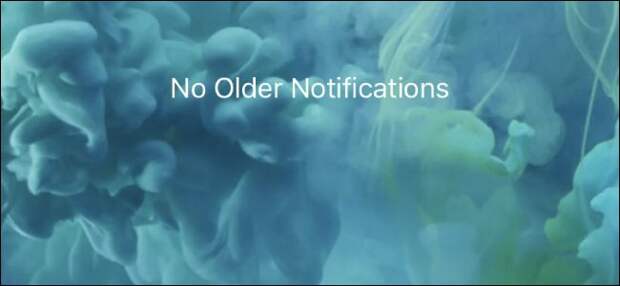
iPhone and iPad apps have to get your permission to send notifications, but it’s still easy to end up with a noisy phone that won’t stop buzzing. Here’s how to get only the notifications you care about.
How to Disable an App’s Notifications
To disable an app’s notifications, open the Settings app and tap the “Notifications” category.
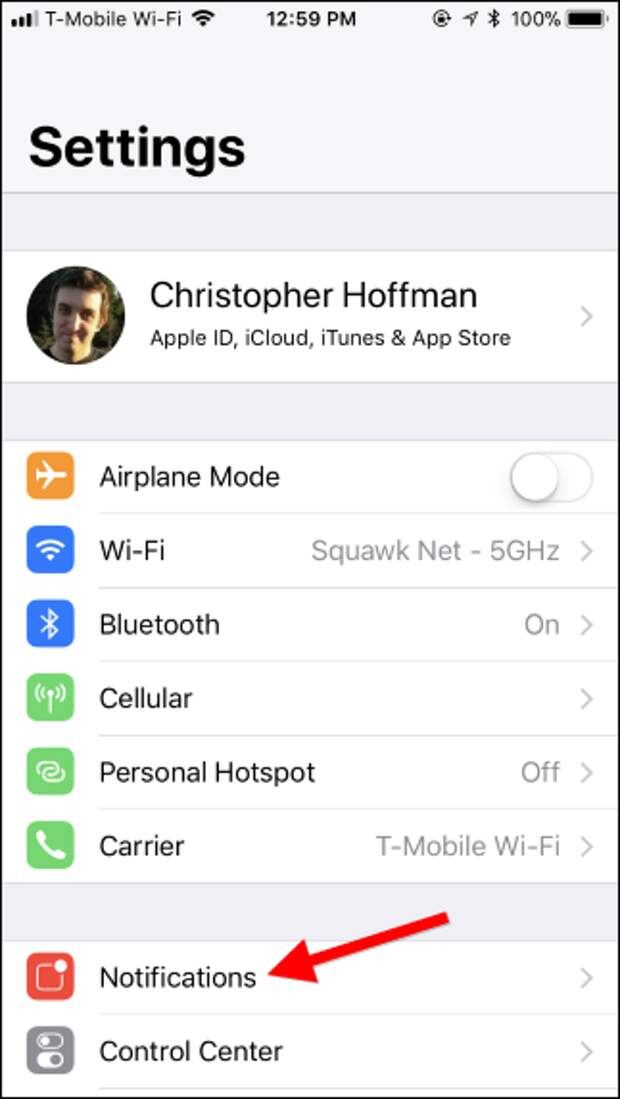
In the “Notification Style” section, you’ll see a list of every single app currently installed that is capable of showing notifications. Under each app, you’ll see the type of notification they’re capable of displaying. If an app can’t show notifications (or you’ve already turned them off for that app), you’ll see the word “Off” instead.
Tap an app in the list to change its notification settings.
Turn off the app’s “Allow Notifications” toggle to disable all notifications for the app.
Tap the “< Notifications” option at the top of the screen to go back, and repeat this process to disable notifications for as many apps as you like.
You can disable specific types of notifications for apps, too. For example, perhaps you want to get notification messages from an app, but you don’t want audible sounds. Or, perhaps you want to see a badge on the app’s icon but you don’t want any notification banners popping up.
To change how an app shows notifications, tweak the options on the Notifications screen rather than turning notifications off entirely. For example, disable the “Sounds” slider if you want to disable sounds, or disable all the options under “Alerts” if you don’t want to see any notification messages.
RELATED: How to Only Get Notifications for Emails You Care About on Your iPhone
Some apps provide even more options. For example, the Mail app provides a few helpful features to get notifications for only emails you care about while ignoring most of the emails you get. So, you could mark certain contacts as “VIPs” from within the Mail app and then enable notifications for VIPs, while disabling other email notifications from Settings > Notifications > Mail. You could also enable email notifications only for specific conversation threads if you’re waiting for a response to something.
RELATED: How to Hide Sensitive Notifications From Your iPhone’s Lock Screen
If you just want to disable notifications for privacy reasons, you can toggle the “Show Previews” option for all apps or just one app from…
The post How to Disable Notifications on Your iPhone or iPad appeared first on FeedBox.