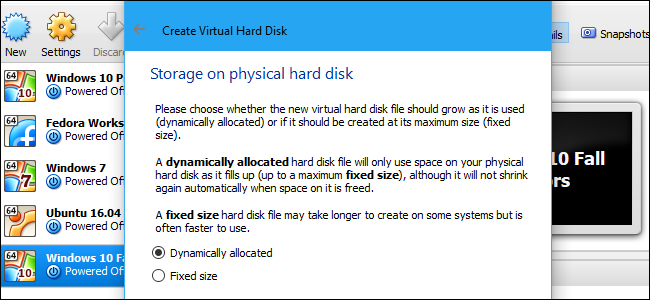
VirtualBox allows you to choose either a dynamically allocated or fixed size disk when creating a new virtual hard disk file. Dynamically allocated disks are faster to create and can grow to larger sizes. Fixed size disks may be faster to use, but can’t grow any larger once they fill up.
You can convert between the two formats and resize disks, if you like.Step One: Locate the VBoxManage Command and Open a Command Prompt
VirtualBox allows you to convert a fixed disk to a dynamic disk or a dynamic disk to a fixed disk, but this option isn’t exposed in its graphical interface. Instead, you have to use the VBoxManage.exe command.
Locate this command to continue. On Windows, you’ll find it in the VirtualBox program directory, which is C:\Program Files\Oracle\VirtualBox by default. If you installed VirtualBox to another directory, look there instead.
Open a Command Prompt window. To do this, open the Start menu, type cmd , and press Enter.
Type cd into the Command Prompt, followed by the path of the folder where the VBoxManage command is. You’ll need to enclose it in quotes.
You can quickly do this by typing cd into the Command Prompt window, and then dragging and dropping the folder icon from the file manager’s address bar into the Command Prompt.
If you’re using the default path, it should look like the following:
cd "C:\Program Files\Oracle\VirtualBox"
NOTE: These instructions assume you’re using VirtualBox on Windows. If you’re using VirtualBox on macOS or Linux, you can just open a Terminal window and run the vboxmanage command normally, as you would any other command.
Step Two: Locate the Path to the Disk You Want To Convert
Run the following command in the command prompt window to view a list of all the virtual hard disks on your computer:
VBoxManage.exe list hdds
Look through the list and identify the file path to the virtual disk you want to convert. Let’s say we want to modify the virtual disk associated with the virtual machine named “Windows”.
As we can see in the output below, the path to…The post How to Convert Between Fixed and Dynamic Disks in VirtualBox appeared first on FeedBox.