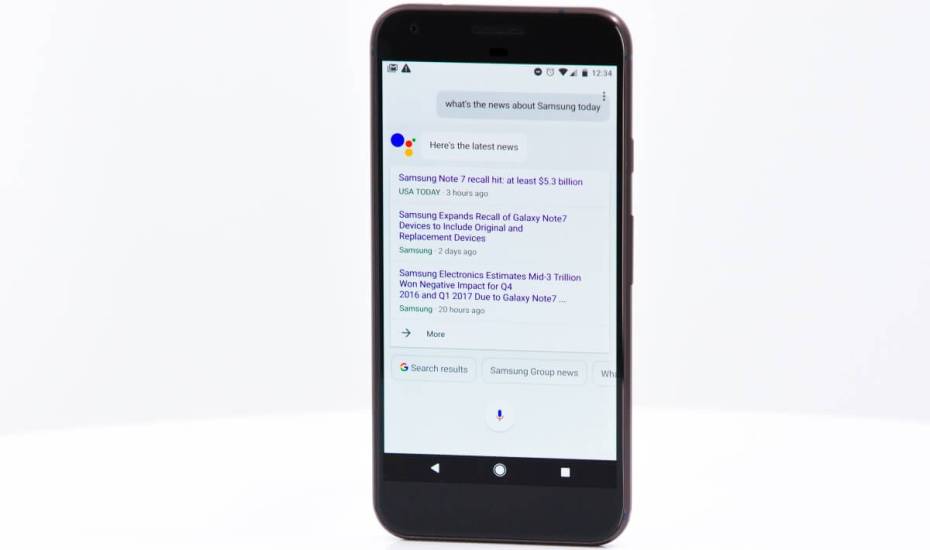
Whether you’re onboard or not, smart homes are the future. Of course, there are still a few quirks, and some devices are downright ridiculous. (Consider the Grillbot, an automatic grill cleaner, or the Davek Umbrella, with its “Loss Alert” sensor.)
But smart technology definitely has its benefits.
With a smart garage door opener, you can open and close your garage from your smartphone and monitor its status even when you’re away from home. With a smart lock, you can issue “keys” to guests, friends, or family, and even unlock the door from afar.
Internet-ready and cloud data systems allow data “packets” to be transferred over the internet from various platforms. These packets move from device to device and essentially drive the entire smart tech industry.
However, the real benefits of connected tech come into play when you can use voice commands with them. Alexa, from Amazon’s Echo, is a great example of this.
The real star of the show is Google Assistant, though. In the past, issuing voice commands to Google Assistant to interface with smart tech was a Google Home-only feature. With the latest version, everyone can take advantage of this — even iPhone users.
What makes it stand out from the competition? It’s the way in which you interact and talk with the assistant. It’s just more human and more natural: “OK, Google. Turn on my lights.”
Sadly, Google Assistant cannot control everything … yet. The list of brands with devices that can be controlled include Honeywell, Nest, Philips Hue, WeMo, SmartThings, and more. Rest assured: this list will be expanded in time.
You can read the full list of supported devices here.
First things first, though. You need to connect your smart home devices to the Google Assistant app on your phone. This is what tells the AI what you have and how it can be used.
To connect one of your supported gadgets to Assistant, use the following steps:
- Open Google Assistant.
- Tap the three dots in the upper right-hand corner to open the settings menu. Navigate to the “Home Control” option and choose it.
- Tap the “+” button to add devices. You’ll see a list of devices you can choose from — simply find yours. Once you choose a device, you’ll need to sign in to the related service.
- Once you’ve added all your devices, you must separate them by room. This allows Google Assistant to differentiate between control areas. For example: “living room” vs. “office.”
- Once it’s all set up, you can begin controlling your devices. Test it out with a simple command like “OK, Google, turn…
The post How to control your connected home with Google Assistant appeared first on FeedBox.