Author: Alan Murray / Source: How-To Geek
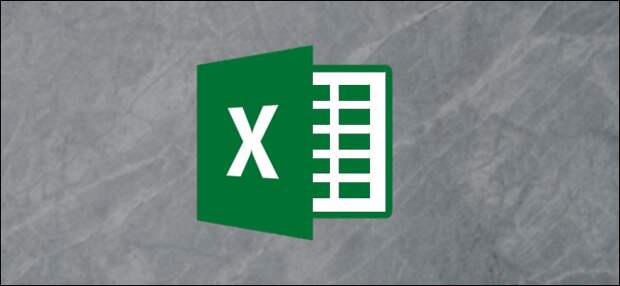
A radar chart compares the values of three or more variables relative to a central point. It’s useful when you cannot directly compare the variables and is especially great for visualizing performance analysis or survey data.
Here’s a sample radar chart, so you can see what we’re talking about.
It’s likely you’ve run across them before, even if you didn’t know that’s what they were.Creating Radar Charts in Excel is straightforward. In this article, we’ll show you how to create two types of Radar Chart: a regular chart (like the one above) and a filled chart (like the one below, which fills in the areas instead of just showing the outlines).

The Sample Data
Let’s first take a look at the sample data we’ll be using for our examples.

We have three trainers: Graham, Barbara, and Keith. We’ve assessed them in five different categories (Knowledge, Delivery, and so on) and our Excel table contains those ratings.
Create a Radar Chart in Excel
In this first example, we will create a Radar Chart that shows the assessment of all three trainers.
Select all the cells, including the row that contains the names and the column that contains the assessment titles. Switch to the “Insert” tab and then click the “Waterfall Chart” button.
You can choose from three Radar Charts from which to pick. Choose the first Radar Chart option for this example. (The second option just adds markers to the values on the lines; the third option fills the chart, and we’ll be looking at that one a bit later.)

Now that you’ve inserted the chart into the worksheet, you can begin to make some improvements to it.

Enter a Chart Title
Select the chart title and then type a new title. As you type, the text will appear in the Formula Bar.

When you press Enter, your chart will have…
The post How to Create a Radar Chart in Excel appeared first on FeedBox.