Author: Rob Woodgate / Source: How-To Geek
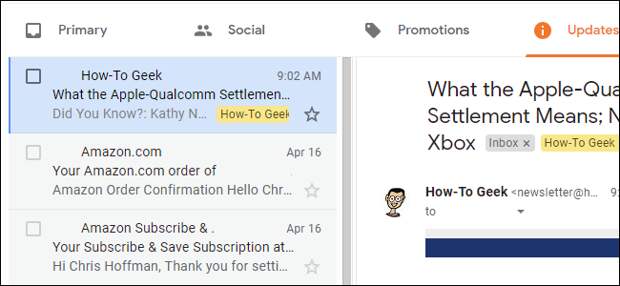
Gmail has a hidden preview panel that gives you a dual-pane view of your emails—just like in Outlook and other desktop email clients. Here’s how to enable it on the web and choose a horizontal or vertical split.
First, head to your Gmail inbox. Click the Settings cog and then click “Settings.
”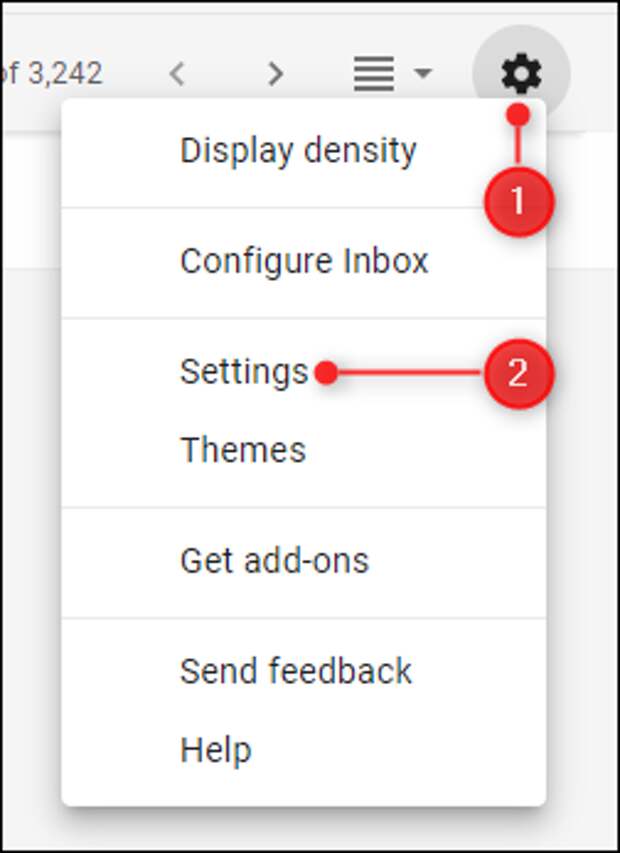
Choose the “Advanced” tab.

The Preview Pane option is towards the bottom. Choose “Enable” and then click “Save Changes.”

You’ll be taken back to the Inbox, where a new “Toggle split pane mode” button will be visible next to the Settings cog.
This is a mouthful, so we’re going to refer to it as the “Toggle preview” button.
If you click the arrow next to the Toggle preview button, you can choose whether the preview pane is split vertically, or horizontally.

The “Vertical split” mode means the preview pane opens on the right-hand side of the screen, with your emails on the left.

This is more useful if you’ve got a wide-screen monitor. The “horizontal split” mode means the preview pane opens at the bottom of your inbox, with the emails on top.

This is more useful if you’ve got a…
The post How to Enable Gmail’s Hidden Email Preview Pane appeared first on FeedBox.