Author: Hayley Milliman / Source: howtogeek.com
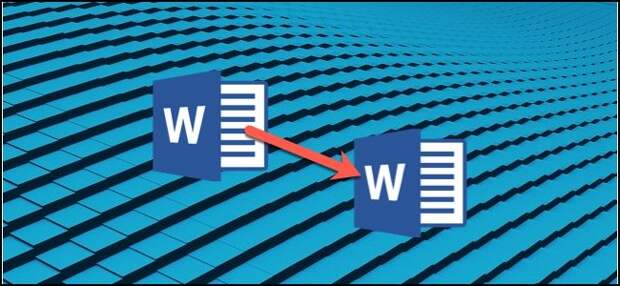
Templates let you configure all the relevant settings you want pre-applied to documents—page layout, styles, formatting, tabs, boilerplate text, and so on. You can then easily create a new document based on that template.
When you save a document as a template, you can then use that template to create new documents.
Those new documents contain all the text (and images, and other content) that the template contains. They also have all the same page layout settings, sections, and styles as the template. Templates can save you a lot of time when you’re creating multiple documents that need to have a consistent layout, format, and some boilerplate text.| Build Superior User Experiences With Our Award- Winning ASP.NET Developer … | |
| |
| Infragistics | |
| Learn more |
How to Save a Document as a Template
The first thing you’re going to want to do is craft your document the way you want new documents to appear. Strip the text (and images, and so on) down to just the boilerplate material you want to appear in new documents. Go ahead and set up your page layout (margins, sections, columns, etc.), as well as any formatting and styles you want to use.
When you’ve got the document looking how you want, it’s time to save it as a template. Open the “File” menu, and then click the “Save As” command.
Select where you want to save your document.
After typing a name for your template, open the dropdown menu underneath the name field, and then…
The post How to Create a Template in Microsoft Word appeared first on FeedBox.