Author: Cameron Summerson / Source: How-To Geek

Hey, congratulations on your new tablet! The Amazon Fire Tablet series offers, without a doubt, some of the best bang for your buck devices you can get in today’s tablet market. You’re going to love it.
As solid as it is out of the box, there are a few things you can do to make that bad boy even better.
So let’s go to it.Install the Google Play Store
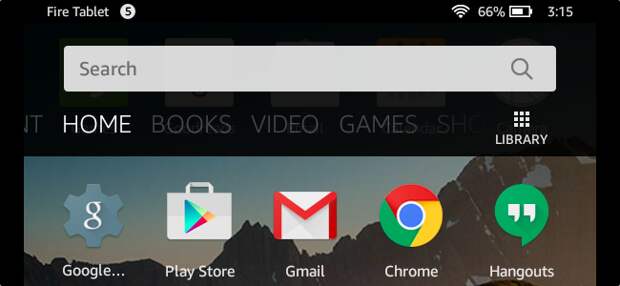
RELATED: How to Install the Google Play Store on the Amazon Fire Tablet or Fire HD 8
By default, the Fire Tablet line ships with the Amazon Appstore. The Appstore isn’t necessarily bad, but it’s definitely a few steps behind the Google Play Store in terms of content and updates. But since Fire OS is based off of Android, you can easily sideload the Google Play Store for full access to everything Google has to offer.
The process doesn’t require a rooted device and is fairly straightforward—it’s little more than a few app downloads—so hit up this guide and get to work. You’ll be glad you did it.
Switch Up Your Launcher

RELATED: How to Use a Different Home Screen Launcher on the Amazon Fire Tablet (Without Rooting It)
The stock launcher on Fire OS isn’t really that bad, but if you’re looking to customize your tablet a bit more (or just want a more stock Android-like feel), then installing a new launcher is the way to go.
Just like sideloading the Play Store, this is a simple and straightforward process, but it’s a bit more complicated than simply installing a new launcher from the Play Store and running with it. You’ll need to grab an additional app called LauncherHijack, which is what will enable you to actually use your new launcher.
You can find full instructions on how to make it happen right here.
Get Good Games

RELATED: The Best “Console-Like” Games for iPhone, iPad, and Android
Sure, you can read, surf the web, and watch videos on your tablet, but what’s the point of having a tablet if you can’t play games on it? No point, that’s what I say.
And there’s no shortage of excellent, AAA-quality titles available on Android that you can easily get on your Fire Tablet too—assuming you sideloaded the Google Play Store.
If you’re looking for the best titles you can get on your new device, we have you covered with a legit list right here. Good luck.
Take Control of Your Notifications—Including the Annoying Amazon Ones

RELATED: How to Manage, Customize, and Block Notifications in Android Lollipop and Marshmallow
If you got the slightly cheaper Fire Tablet that comes with Amazon’s “Special Offers,” then you’re going to get a lot of superfluous ads showing up in your notification bar.
But worry not, because you can actually block these ads pretty easily by using a feature that’s built into Android. The next time an ad shows up, simply long-press it, then tap the little “i” icon on the right side.
From there, you can toggle the “Block” option to hide notifications generated by Special Offers from that point forward. That’s a win for you.
…
The post So You Just Got an Amazon Fire Tablet. Now What? appeared first on FeedBox.