Author: Oliver Haslam / Source: How-To Geek
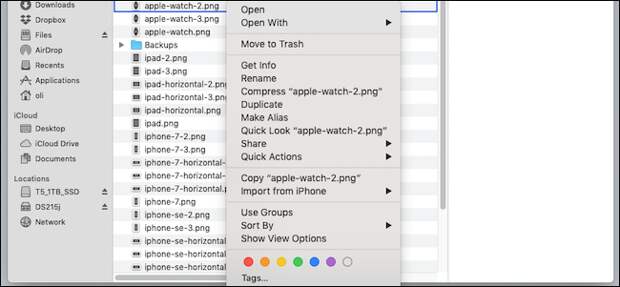
Organizing files is something that few people would identify as fun, but there are some ways you can increase the enjoyment factor while also improving organization. One of those ways is tags; here’s how to use tags on iPhone, iPad, and Mac.
If you’re unfamiliar with tags, you’re in for a treat.
Adding colors and labels to files lets you easily identify them at a glance, as well as sort and search them in special ways, too. If you want to be able to see all red-tagged files across your entire project folder, no problem. If you’ve ever used tags to manage photos, to-dos, or anything else for that matter, you’ll be right at home here.How to Tag files on iPad and iPhone
You’ll have to use the Files app to tag files on an iPhone or iPad. Files is the nearest thing to Mac’s Finder that we have in the world of iPhone and iPad. To get started, open the Files app.
You’ll be presented with a list of locations, including those on your device and in the cloud.
The post How To Tag Files on a Mac, iPhone, or iPad appeared first on FeedBox.