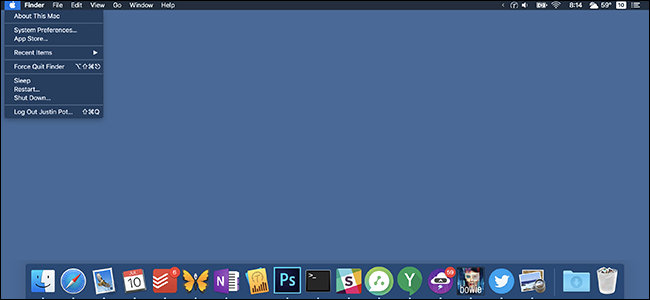
You’ve seen it in screenshots: a black menu bar, and a black dock. How did they do that?
If this seems like a magic trick, there’s a reason for that: until Yosemite a few years ago, setting up a black menu bar meant employing hard-to-install third party hacks.
These days, it’s simple.Enable Dark Mode in macOS
First, open System Preferences, then click “General.”
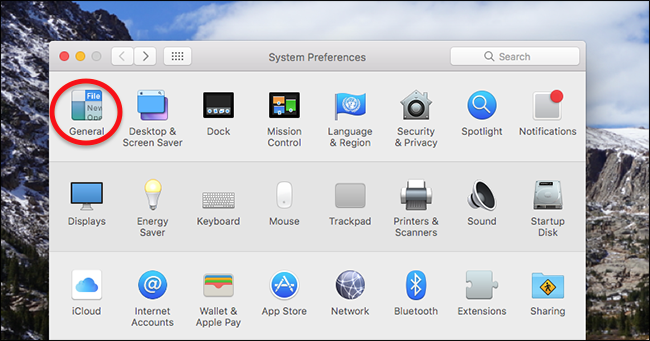
Next, check the box labelled “Use dark menu bar and Dock.”

No, seriously: that’s it. You now have a dark menu bar, and your menu bar icons should turn white so that you can still see them.

The dock will also take on a darker hue.

That’s just about all this tweak changes: your programs will look the same, and so will their interface elements. The only other thing we could find that’s black now is the on-screen…
The post How to Enable macOS’ Dark Menu Bar and Dock appeared first on FeedBox.