Author: Rob Woodgate / Source: How-To Geek
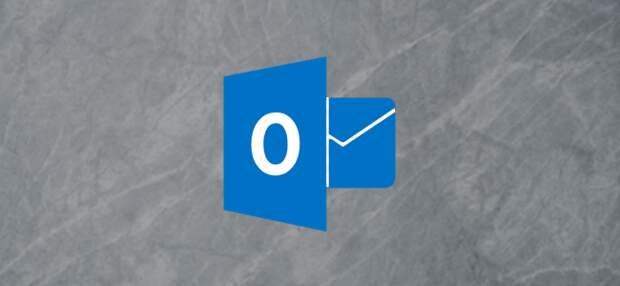
Mailbox Cleanup in Outlook is a set of tools designed to get rid of rubbish from your mailbox. You can use it to review the size of your mailbox, clean out items automatically by size and date, and perform a few other functions. Lets go through them and take a look.
RELATED: Disk Cleanup is Going Away in Windows 10 and We Miss It Already
First, you need to open the tool. Head to File > Tools and click Mailbox Cleanup.
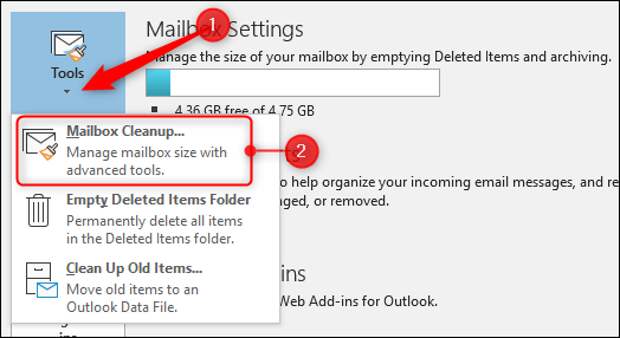
There are some tools available, and we’ll start by looking at the amount of data in your mailbox.
Review the Size of Your Mailbox
Your Outlook mailbox is made up of folders—Inbox, Sent Items, Archive, and so on—and knowing the size of the folders helps you see where all your emails are. To find out, click “View Mailbox Size.”

This opens up the Folder Size window, which shows you the size of each folder. By default, it opens up in the Local Data tab. Local data is the data that is stored on your computer in your .pst and.ost files.

RELATED: Where Are My Outlook PST Data Files, and How Can I Move Them Somewhere Else?
The columns show the folder’s name, size, and total size (which is the size including any sub-folders). The best part of this view is that it shows you folders you might not normally consider, like the calendar. If you’ve got several years of appointments and meetings requests, you could easily have a decent chunk of kilobytes in the calendar which you can clean up by deleting old events.
If you want to see the size of the folders on the mail server, click the “Server Data” tab.
The first time you open this tab, it might take a little while for the data to populate. This is because Outlook is contacting the Exchange server, asking for the data on your files (which is calculated on the fly), and then downloading and displaying the results.
Every subsequent time you open this tab, the data retrieval will be much quicker, since Exchange only has to perform a difference analysis and most folders don’t change size that much. Once the tab is loaded, you’ll see the folder sizes on the Exchange server. This might not be the same as the size in the Local Data tab because Outlook doesn’t necessarily download all messages to your computer.

For example, on my Local Data tab the Total Size of the Archive folder is 116805 kb, but on the Server Data tab, the Total Size is 363399 kb—a difference of 246594 kb (265 MB). That’s a lot of mail not visible in the local data. What’s going on?
By default, Outlook only keeps a certain amount of mail on your local client to make sure your email doesn’t take up…
The post How to Use Mailbox Cleanup to Purge Your Outlook Folders of Rubbish appeared first on FeedBox.