
So you’re using Disk Utility to partition your new hard drive when you’re presented with a choice of potential file systems. The list is longer than you’d think, with terms like “APFS (Case-sensitive)” and “Mac OS Extended (Journaled, Encrypted)” to choose from.
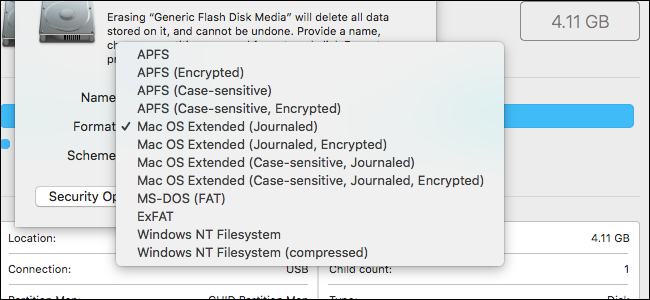
What does all this mean, and which should you choose? Basically there are three main options:
- APFS, or “Apple File System,” is one of the new features in macOS High Sierra. It’s optimized for solid state drives (SSDs) and other all-flash storage devices, though it will also work on mechanical and hybrid drives.
- Mac OS Extended, also known as HFS Plus or HFS+, is the file system used on all Macs from 1998 until now. On macOS High Sierra, it’s used on all mechanical and hybrid drives, and older versions of macOS used it by default for all drives.
- ExFAT is the best cross platform option, designed to work on Windows and macOS systems. Use this for an external drive that will plug into both kinds of computers.
Choosing a file system is basically choosing between these three options. The other factors, like encryption and case sensitivity, aren’t something you should get too hung up on. Let’s dive into a bit more details about the top three choices below, and then explain a few of the sub-options.
APFS: Best for Solid State and Flash Drives

APFS, or Apple File System, is the default file system for solid state drives and flash memory in 2017’s macOS High Sierra. First released in 2016, it offers all sorts of benefits over Mac OS Extended, the previous default.
For one thing, APFS is faster: copying and pasting a folder is basically instantaneous, because the file system basically points to the same data twice. And improvements to metadata mean it’s very quick to do things like determine how much space a folder is taking up on your drive. There are also a number of reliability improvements, making things like corrupted files a lot less common. There are a lot of upsides here. We’re just skimming the surface, so check out our article about everything you need to know about APFS for more information about the benefits of APFS.
So what’s the catch? Reverse compatibility. 2016’s macOS Sierra was the first operating system capable of reading and writing to APFS systems, meaning any Mac using an older operating system will not be able to write to APFS-formatted drives. If there’s an older Mac you need a drive to work with, APFS is a bad choice for that drive. And forget about reading an APFS drive from Windows: there aren’t even third-party tools out there for that yet.
APFS also isn’t compatible with Time Machine at this time, so you’ll have to format backup drives as Mac OS Extended.
Other than that, there’s probably no reason not to use APFS at this point, especially on solid state drives and flash memory.
Mac OS Extended: Best for Mechanical Drives, Or Drives Used With Older macOS Versions

Mac OS Extended was…
The post What’s the Difference Between APFS, Mac OS Extended (HFS+), and ExFAT? appeared first on FeedBox.