Author: Chris Hoffman / Source: howtogeek.com
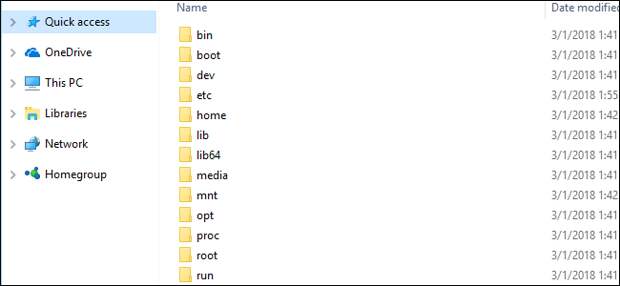
Linux environments you install from the Store (like Ubuntu and openSUSE) keep their files in a hidden folder. You can access this folder to back up and view files. You can also access your Windows files from the Bash shell.
Don’t Modify Linux Files With Windows Tools
Microsoft strongly warns against adding or modifying Linux files with Windows software.
This could cause metadata problems or file corruption, and may force you to uninstall and reinstall your Linux distribution to fix it. However, you can still view and back up your Linux files using Windows software, and that won’t cause any problems.In other words, treat the Linux folder as if it were read-only from within Windows. Don’t use any Windows tool, including graphical apps or command line tools, to modify them. Don’t create new files within these folders using Windows tools, either.
If you do want to work with a file from both the Linux and Windows environments, you should create it in your Windows file system. For example, if you have a folder at C:\project in Windows, you could also access it at /mnt/c/project in the Linux environment. Because it’s stored on the Windows file system and is accessed under /mnt/c, it’s safe to modify the file with either Windows or Linux tools.
Where Windows Stores the Linux Files
Your Linux file system is stored in a hidden folder for a reason, as Microsoft doesn’t want you tampering with it. But, if you need to view or back up some files, you’ll find them stored in a hidden folder. To access it, open File Explorer and plug the following address into the address bar:
%userprofile%\AppData\Local\Packages
(This takes you to C:\Users\NAME\AppData\Local\Packages . You can also show hidden folders in File…
The post How to Access Your Ubuntu Bash Files in Windows (and Your Windows System Drive in Bash) appeared first on FeedBox.