Author: Cameron Summerson / Source: howtogeek.com
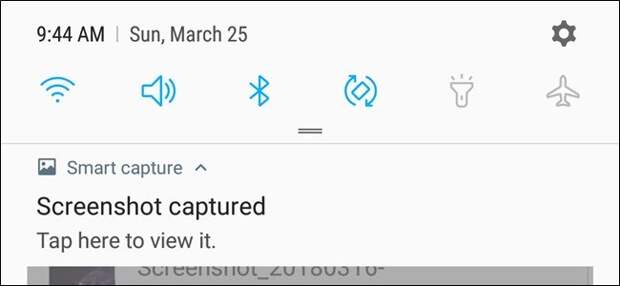
There are two different ways to take screenshots on most Samsung Galaxy phones, depending on which model you’re using. Let’s break it down.
How to Take Screenshots on the Galaxy S8 and S9
There are a few different ways to take screenshots on the S8 and S9, and multiple options within those ways.
It can seem a little bit overwhelming, but it’s all really simple.How to Take Screenshots with the Hardware Buttons
If you use a modern Galaxy phone like the S8 or S9, you’re in luck. Taking screenshots is as simple as it is on most other Android phones: press the Volume Down and Power buttons at the same time. Hold them for about half a second, then release.

Thanks to the button layout (volume on one side, power on the other), it’s incredibly easy to take screenshots with one hand. This is an excellent button layout if you take a lot of screenshots.
How to Take Screenshots with a Palm Gesture
But there’s also a second option here: just slide the side of your hand across the display. Seriously—give it a shot. It works on any screen, except if the onscreen keyboard is showing. This is called “Palm swipe to capture” and is unique to modern Samsung phones.

You can disable this feature in Settings > Advanced Features > Palm Swipe to Capture if you don’t like it.

How to Take Selective Screenshots or Capture GIFs
If you take advantage of Samsung’s Edge Panels, you can use a set of tools in the Smart Select panel to do some pretty cool stuff with screenshots, like capture specific parts of the screen in rectangular or oval shapes, capture a…
The post How to Take Screenshots on Samsung Galaxy Phones appeared first on FeedBox.