Author: Chris Hoffman / Source: How-To Geek
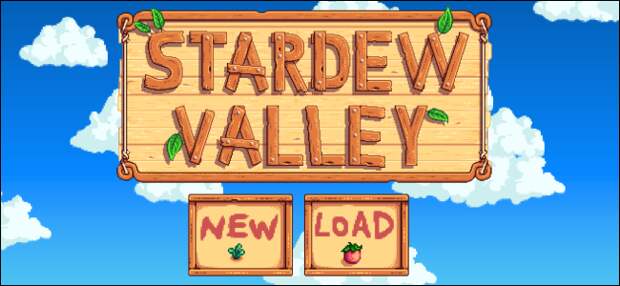
Stardew Valley for iPhone and iPad lets you import save games from your PC or Mac. You can also transfer save games from your iPhone or iPad back to your PC or Mac, or between iPhones and iPads.
If you’ve used mods in Stardew Valley on PC, your save files will probably not work correctly. However, if you haven’t touched mods, they’ll work perfectly.
How to Find Your Stardew Valley Saves Folder
Your Stardew Valley save games are stored in a folder on your PC or Mac. On a Windows PC, you’ll find them at:
%AppData%\StardewValley\Saves
You can open this folder by launching File Explorer, pasting the address into the address bar, and then pressing Enter. Or, you can press Windows+R to open the Run dialog and enter the path there.
On a Mac, your save games are in the following location:
~/.config/StardewValley/Saves
You can open this folder by launching Finder, clicking Go > Go to Folder (or pressing Command+Shift+G), pasting this path into the box, and then pressing Enter.
Each subfolder in the Saves folder represents a single character. The folder’s name begins with the name of your Stardew Valley character, followed by a random number. If you have multiple characters, you’ll see multiple separate folders—one for each character.
RELATED: 12 Spoiler-Free Stardew Valley Tips and Tricks to Get You Started
How to Transfer Save Games Through iTunes
To transfer save games, you’ll need iTunes installed. On a Windows PC, download iTunes from Apple. On a Mac, it’s already included.
After installing iTunes, connect your iPhone or iPad to your computer with its included Lightning-to-USB cable.
You’ll be prompted to let your computer access information on your device if this is the first time you’ve connected it to iTunes on this computer.On your iPhone or iPad, you’ll have to unlock your device, so tap “Trust,” and enter your PIN to continue. If you’ve already trusted your PC or Mac in the…
The post How to Transfer Your Stardew Valley Saves Between PC, Mac, iPhone, and iPad appeared first on FeedBox.