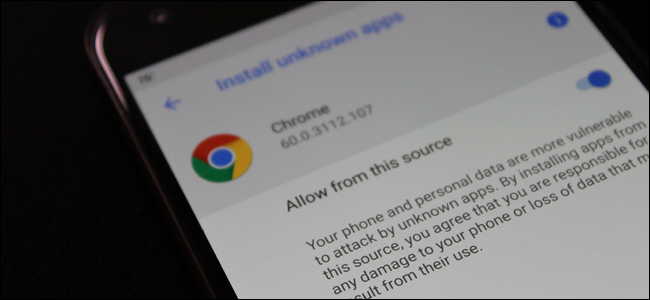
In versions of Android as far back as the mind can remember, apps not found in the Play Store could be universally “sideloaded” by ticking one box in the device’s Security menu. With Oreo, that changes.
How Sideloading Worked Before
In previous versions of Android, if you wanted to install an application not found in the Play Store—an act called “sideloading”—you had to jump into the Settings > Security menu and enable a feature called “Unknown Sources.
” This essentially told the phone to ignore security protocols set in place for apps outside of the official channels and go ahead and allow them to be installed.
This is an excellent feature for a number of reasons. It allows developers to release their apps for testing outside of the Play Store. It gives users the control to manually update applications before the update is officially available on their handsets. For the most part, it’s a good thing.
But like with most things that are inherently good, there’s a dark side. Enabling this feature opens the door for viruses and other forms of malicious software to make their way onto phones. For example, some of the biggest threats to Android have been with applications that could self-install directly from SMS messages with little to no interaction from the user. That’s scary.
How Sideloading Has Changed in Oreo
With Oreo, Google decided to change how the Unknown Sources feature works. Instead of being a simple toggle that allows any application to download and install third-party applications, this feature is now enabled on a per-app basis. It’s incredibly smart.
For example, I personally sideload apps often that…
The post How Android Oreo Changed Sideloading, and Why It’s a Good Thing appeared first on FeedBox.